This store requires javascript to be enabled for some features to work correctly.
Vibration Sensor
YS7201-UC
Product Support
Documentation:
Videos:
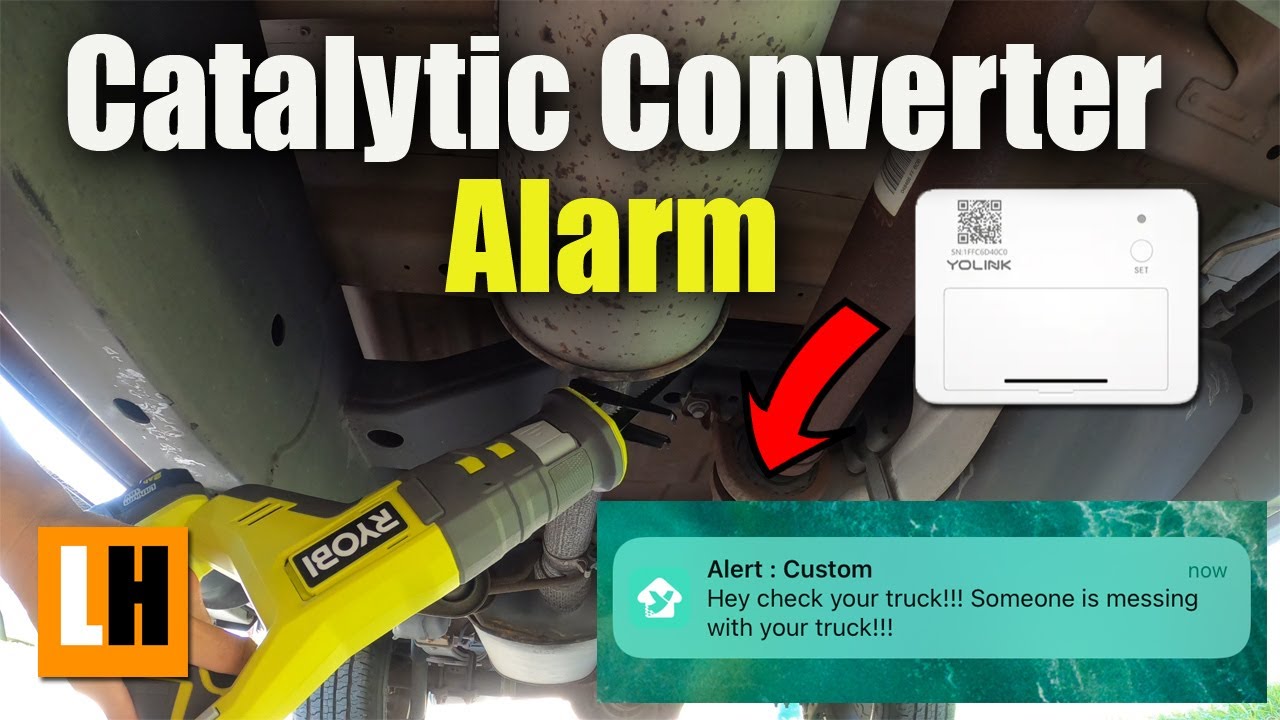
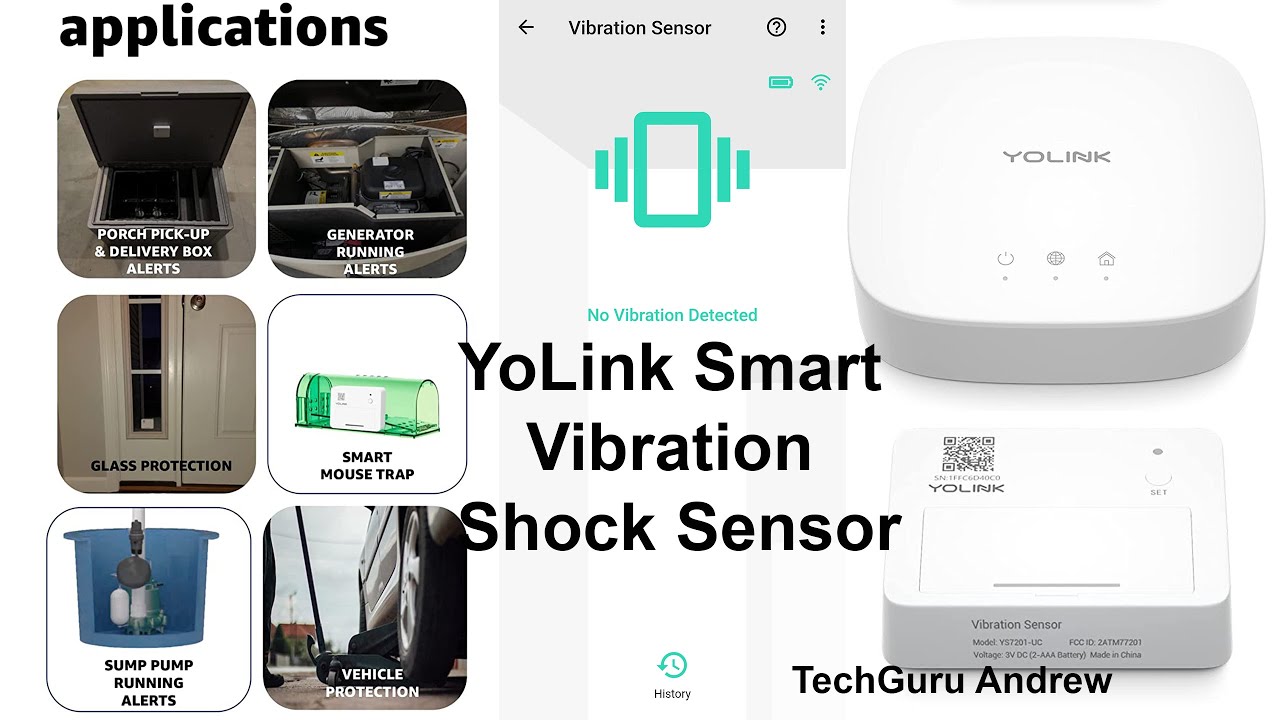
FAQ:
What is the YoLink vibration sensor used for?
The YoLink vibration sensor can be used to detect vibration in an area and trigger actions by other devices based on the presence or absence of vibrations. This can include turning on and/or turning off a light, activating a siren, and/or sending notifications via the YoLink app.
What types of notifications can I receive from the YoLink app?
You can receive email, SMS/text, and banner notifications on your Apple or Android smartphone, each of which can be configured in the YoLink app settings.
What are some common applications for the YoLink Vibration Sensor?
The YoLink Vibration Sensor can be used for various purposes, such as detecting trespassers or intruders on a safe box, gun box, window, door, drawer, or mailbox. It can also be used for monitoring vibrations from appliances like washing machines and dryers.
Can I use the YoLink vibration sensor outdoors?
The YoLink vibration sensor is designed for indoor use only and may not function properly in outdoor environments or in extreme temperatures.
Does the YoLink vibration sensor require a hub?
Yes, the YoLink vibration sensor requires a YoLink hub to function properly and communicate with other YoLink devices.
How do I adjust the sensitivity of the YoLink Vibration Sensor?
The sensitivity of the YoLink Vibration Sensor can be adjusted through the YoLink app. You can choose from different sensitivity levels to best suit your specific needs.
What is the range of the YoLink Vibration Sensor?
The YoLink Vibration Sensor has a long-range communication capability, allowing it to connect to the YoLink hub from up to 1,000 feet away in an open environment. However, the actual range may vary depending on the specific installation environment and any obstacles present.
How do I receive a notification when the vibration stops?
First, you need to configure the "time to enter no vibration state" in the Device Details screen of the YoLink app. After setting this up, follow these steps to create a new automation for receiving notifications when the vibration stops:
1. Open the YoLink app and navigate to the "Smart" section.
2. Tap on "Automation" and then tap on the "+" icon to create a new automation.
3. Under the "When" section, choose "Device Action," then select your Vibration Sensor, and finally choose "No Vibration Detected."
4. In the "Then" section, tap on "Add Behavior" and select "Notification."
5. Configure the notification message you would like to receive.
6. Select the Alarm Strategy with notification method you want to use, such as email, SMS/text, or banner ("push") notifications.
7. Save the automation, and you will receive notifications when the vibration stops according to your preferences.
Can I use the YoLink vibration sensor as a glass break sensor on a sliding glass door?
The YoLink vibration sensor can detect vibrations, but placing it on a sliding glass door may result in false alerts due to the sensor's sensitivity, even on the lowest setting. When the door is opened or closed, it may trigger the sensor. To avoid this, you will need to include the vibration sensor in an alarm strategy.
Can the YoLink vibration sensor be used on a washer and dryer without triggering false alarms, such as when the machine is bumped or the door is opened? Is it possible to trigger an alert only if the machine has been vibrating for a specific duration, like 10 minutes?
To use the YoLink vibration sensor with a washer or dryer and minimize false alarms, you'll need to customize the sensitivity, alert interval time, and time to enter the no vibration state according to your specific needs. This may require some testing and adjustments to find the optimal settings for your situation. By fine-tuning these settings, you can reduce the chances of triggering alerts for minor vibrations, such as bumping the machine or opening the door, and instead receive alerts for more prolonged vibrations, like those produced during a wash or dry cycle.
How can I set up the YoLink vibration sensor to notify me when my clothes dryer has stopped?
To set up the YoLink vibration sensor for monitoring your clothes dryer, follow these steps:
Ensure your vibration sensor's firmware is updated to version 0106 or newer. If it is not, please contact YoLink customer support for assistance with updating the firmware.
After updating the firmware, adjust the "sensitivity," "alert interval," and "time to enter no motion state" settings in the YoLink app to match your dryer's behavior. You may need to test and modify these settings several times to find the optimal configuration.
Once you have fine-tuned the settings, create an automation in the YoLink app to receive notifications when the dryer stops vibrating:
a. Navigate to the "Smart" section and tap on "Automation."
b. Tap the "+" icon to create a new automation.
c. In the "When" section, choose "Device Action," select your vibration sensor, and choose "No Vibration Detected."
d. In the "Then" section, tap on "Add Behavior" and select "Notification."
e. Enter the notification message you'd like to receive.
f. Save the automation.
With this setup, you should receive notifications when your clothes dryer has stopped running.
I have a vibration sensor, and I would like to use Alexa announcements to notify me only when the vibration stops. How can I set this up?
To set up your vibration sensor with Alexa announcements, follow these steps:
In the YoLink app, adjust the "time to enter no vibration state" and "alert interval" settings according to your requirements.
Next, open the Alexa app to create a new routine:
a. Tap on "More" in the bottom right corner and then select "Routines."
b. Tap the "+" icon to create a new routine.
c. Tap "When this happens" and select "Smart Home."
d. Choose your YoLink vibration sensor from the list of devices.
e. Select "Motion is not detected" as the trigger condition.
f. Tap "Next" to continue.
Now, set up the action for Alexa to announce when the vibration stops:
a. Tap "Add action" in the "Actions" section.
b. Select "Alexa Says" and choose a custom or pre-built phrase for the announcement.
c. Tap "Next" to continue.
d. Choose the Alexa-enabled device(s) that should make the announcement by tapping "Choose device" under "From."
e. Tap "Save" to finish creating the routine.
With this setup, you should receive Alexa announcements when the vibration stops.
Can I disable vibration notifications and only receive notifications when the vibration stops?
Yes, you can configure the YoLink vibration sensor to notify you only when the vibration stops. Follow these steps:
In the YoLink app, open the Device Details screen for your vibration sensor.
Locate the "Alarm Strategy" area and set it to "Disabled."
Adjust the "time to enter no vibration state" and "alert interval" settings according to your requirements.
Next, set up an automation for receiving notifications when the vibration stops:
Go to the "Smart" section in the YoLink app and tap on "Automation."
Tap the "+" icon to create a new automation.
In the "When" section, choose "Device Action," select your vibration sensor, and choose "No Vibration Detected."
In the "Then" section, tap on "Add Behavior" and select "Notification."
Configure the notification message and method(s) you would like to receive.
Save the automation.
With this setup, you will only receive notifications when the vibration stops, and vibration notifications will be disabled.
Does the vibration sensor have a built-in alarm sound?
Unfortunately, the YoLink vibration sensor does not have built-in audio capabilities. If you would like to receive audible notifications, you can consider using the YoLink SpeakerHub for voice announcements or the YoLink siren alarm for audible alerts. You can set up automations in the YoLink app to trigger these devices when the vibration sensor detects or stops detecting vibrations.
