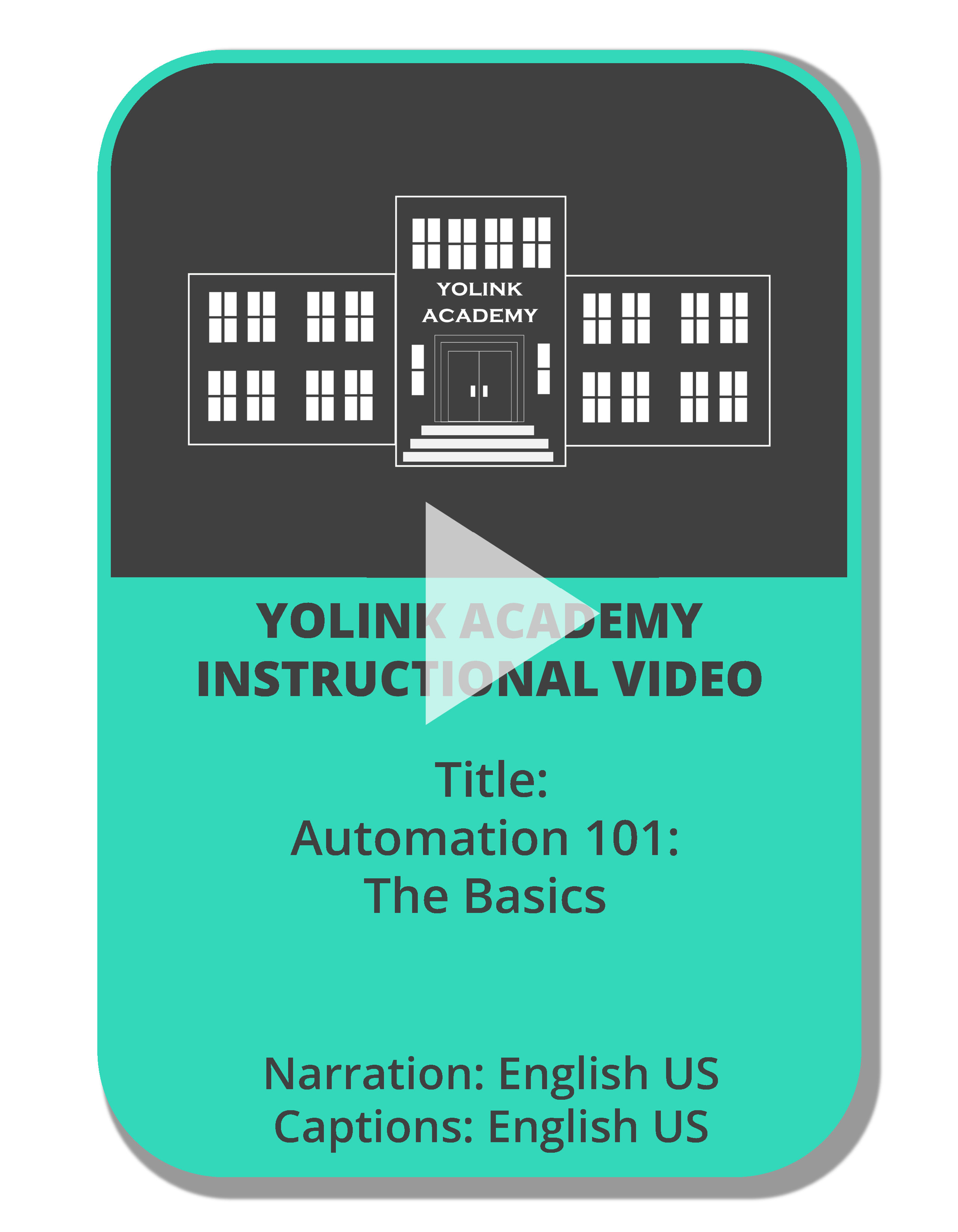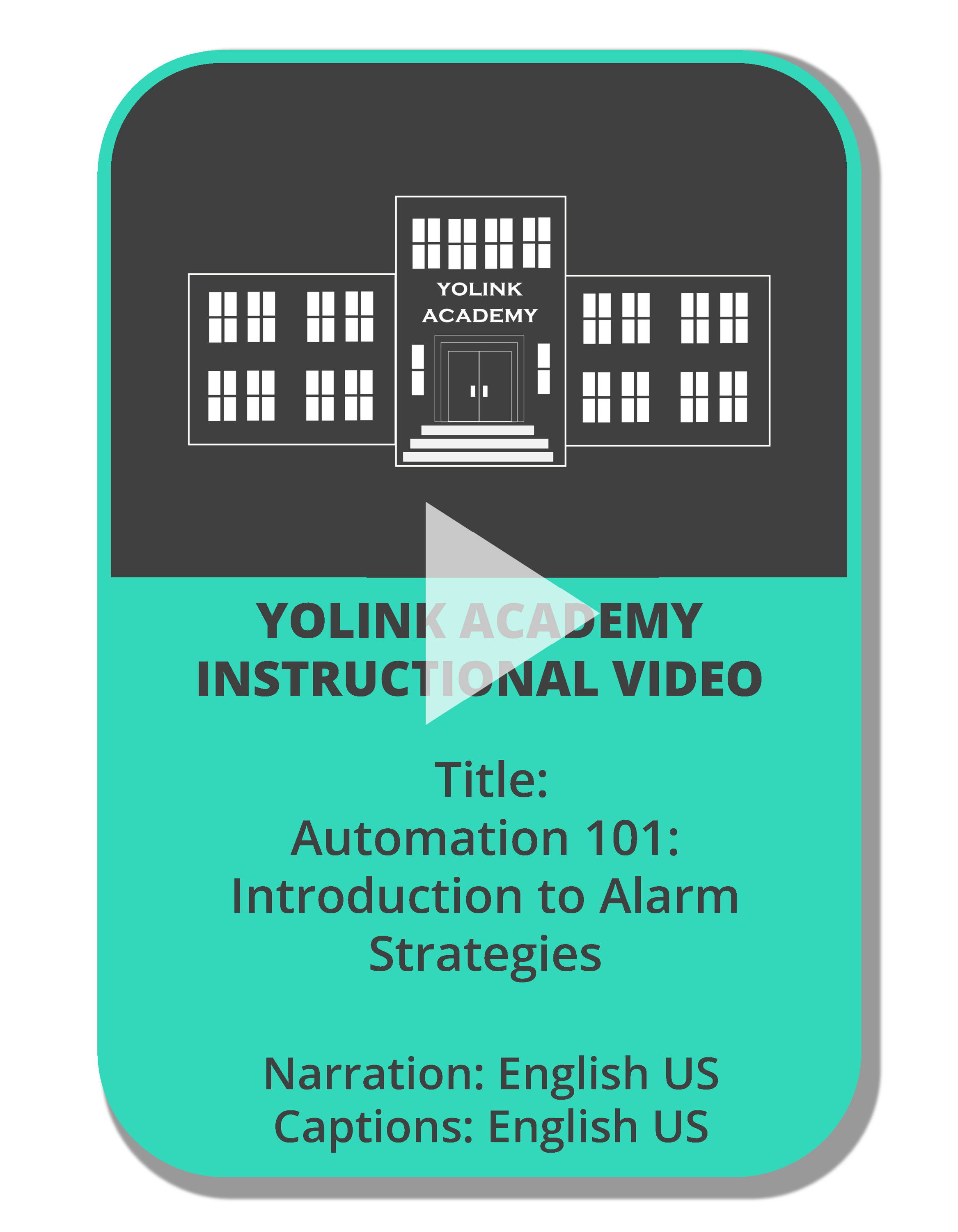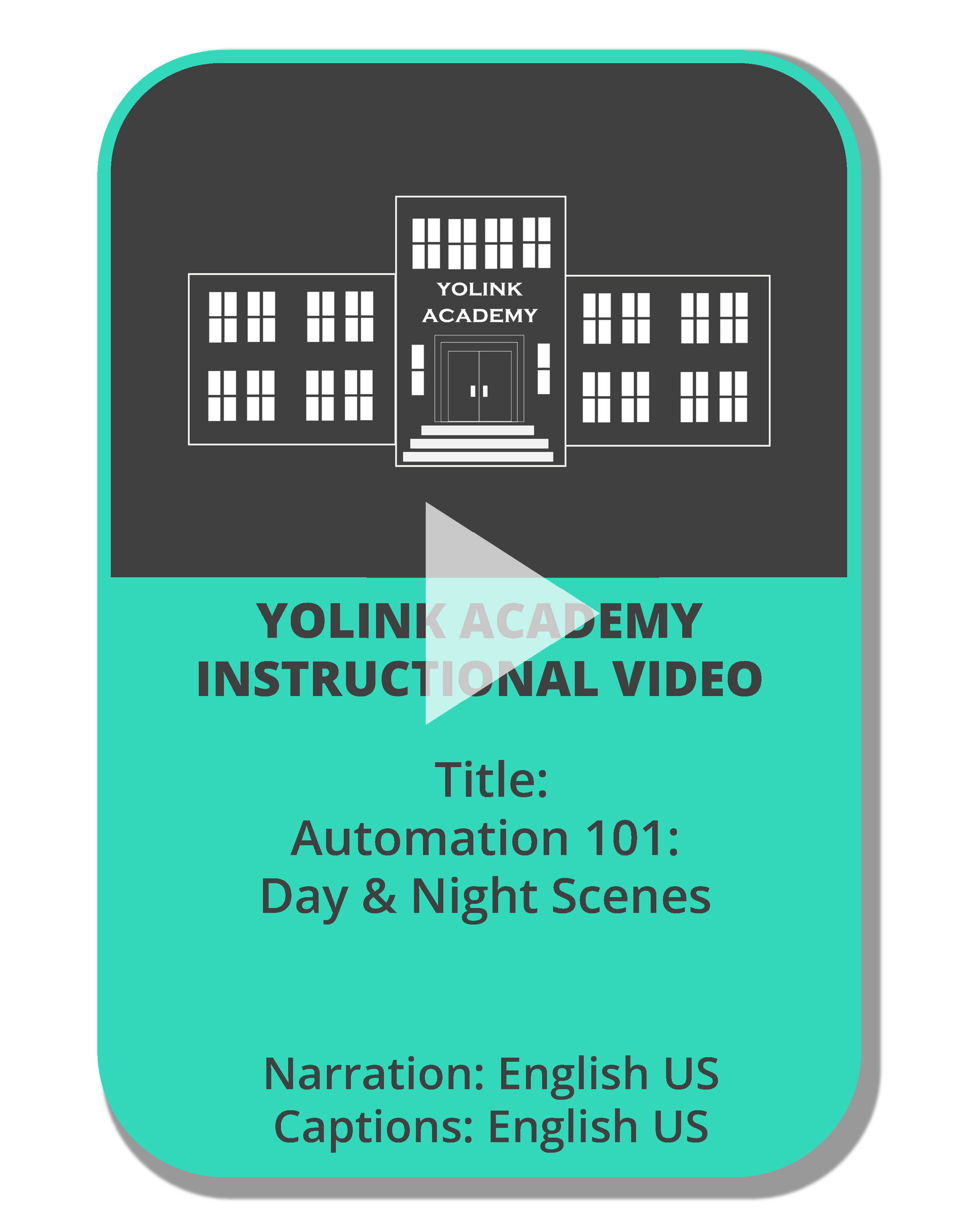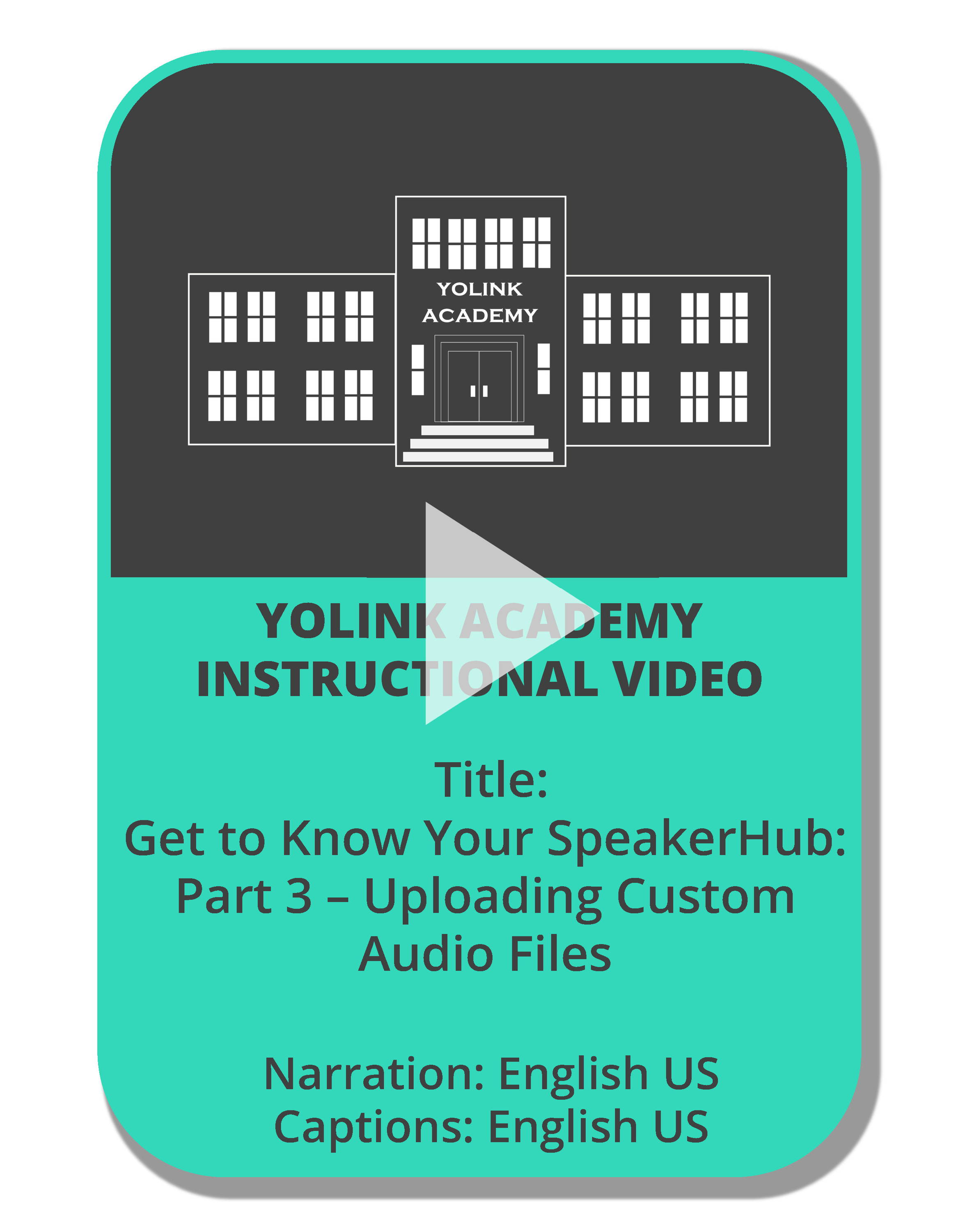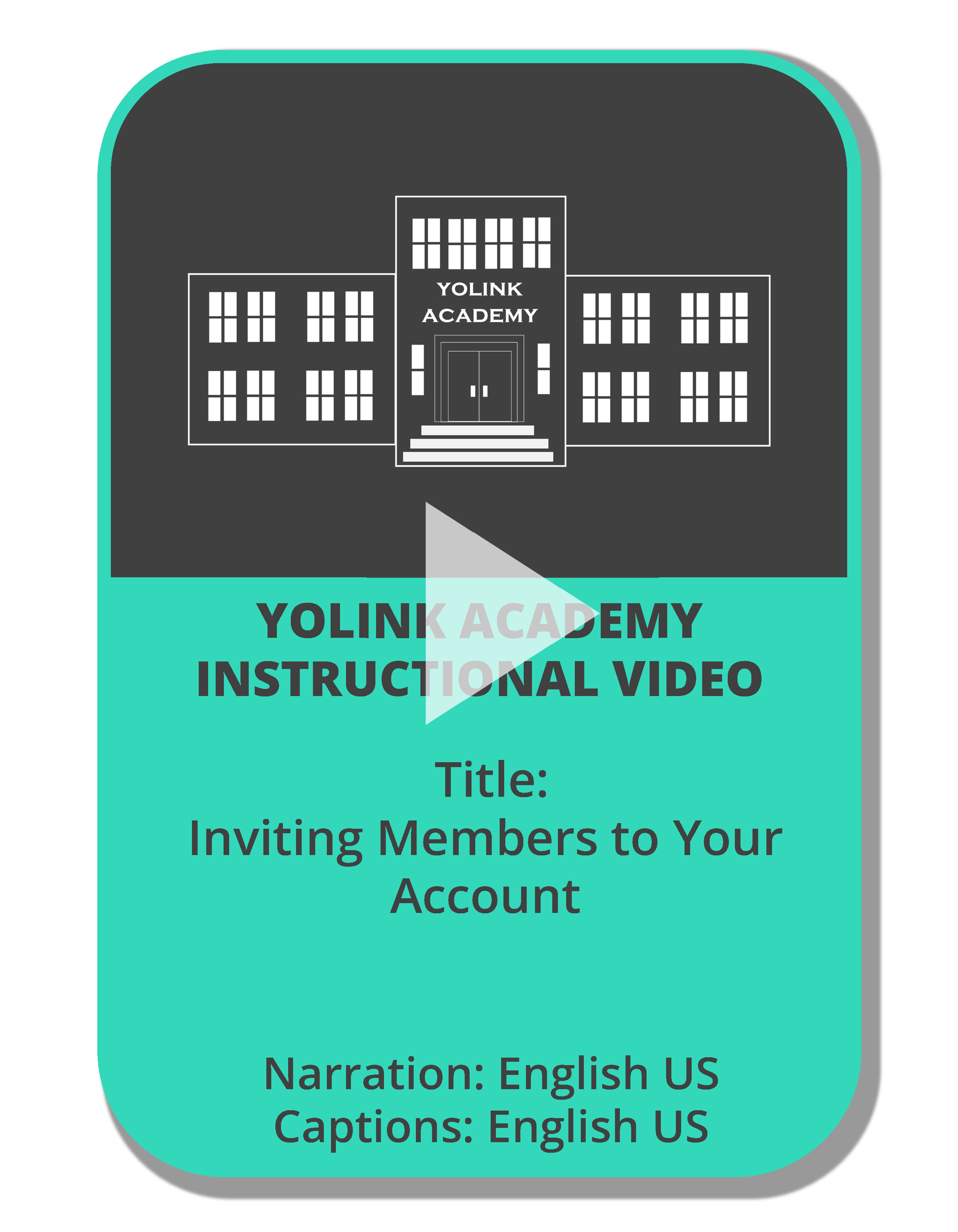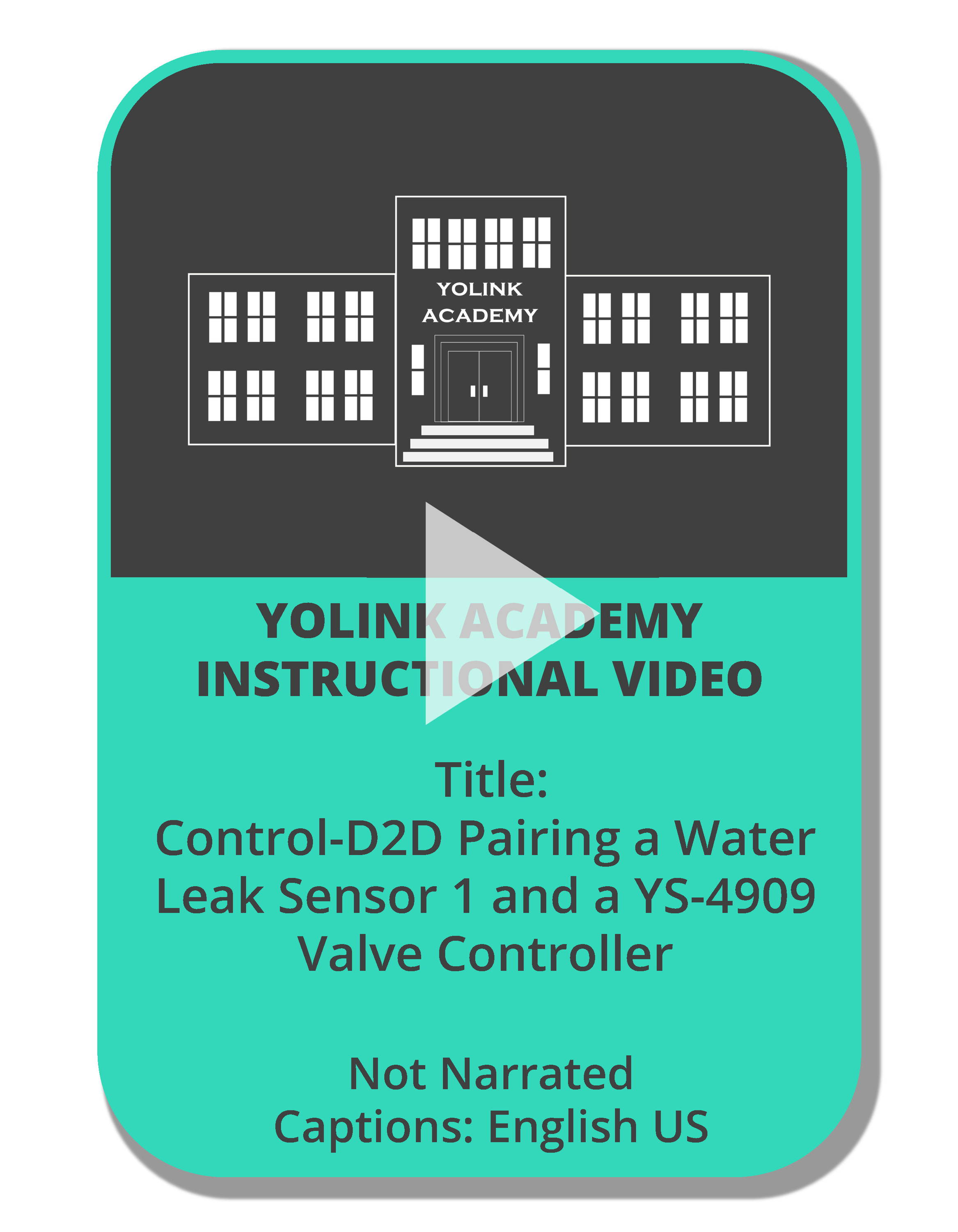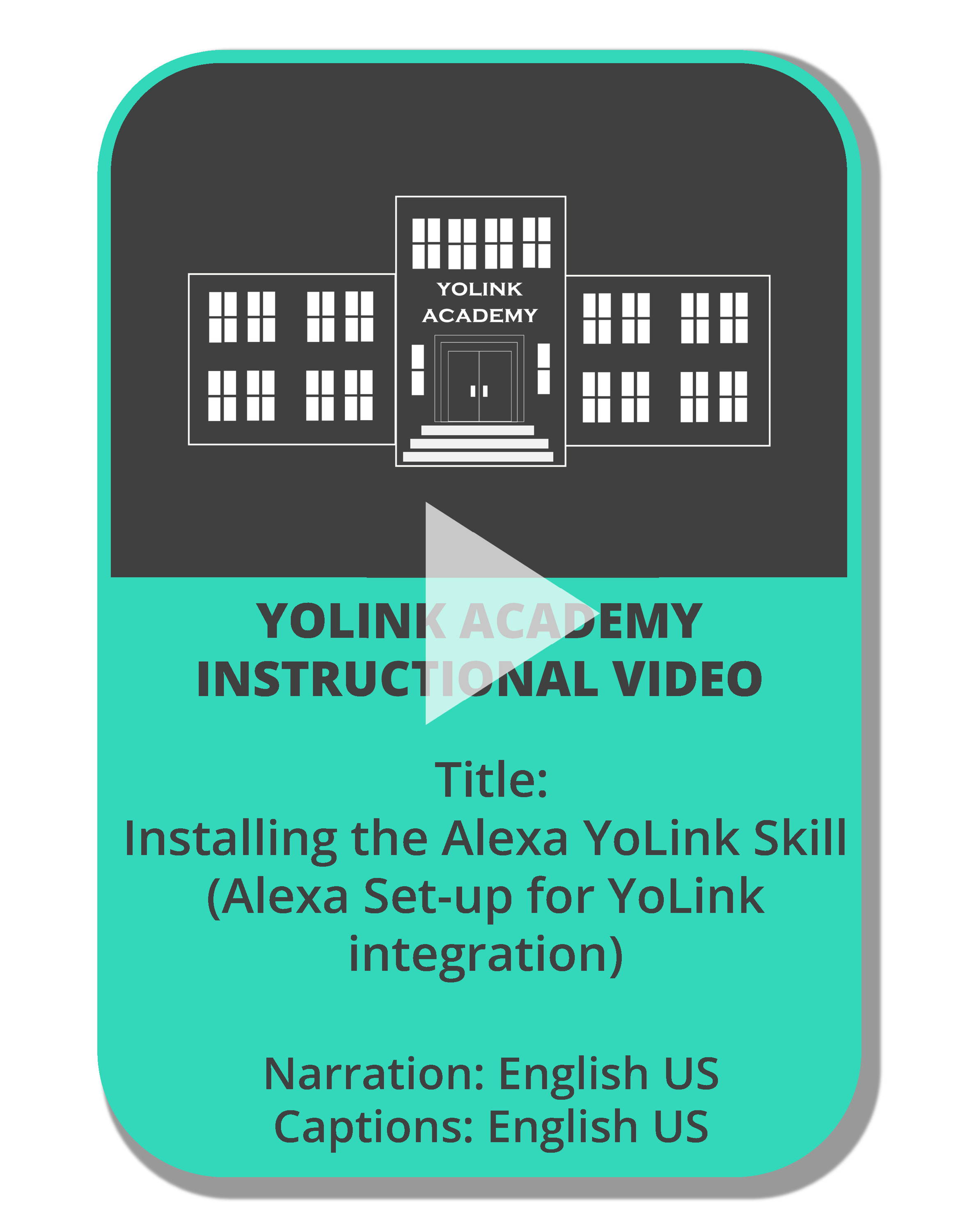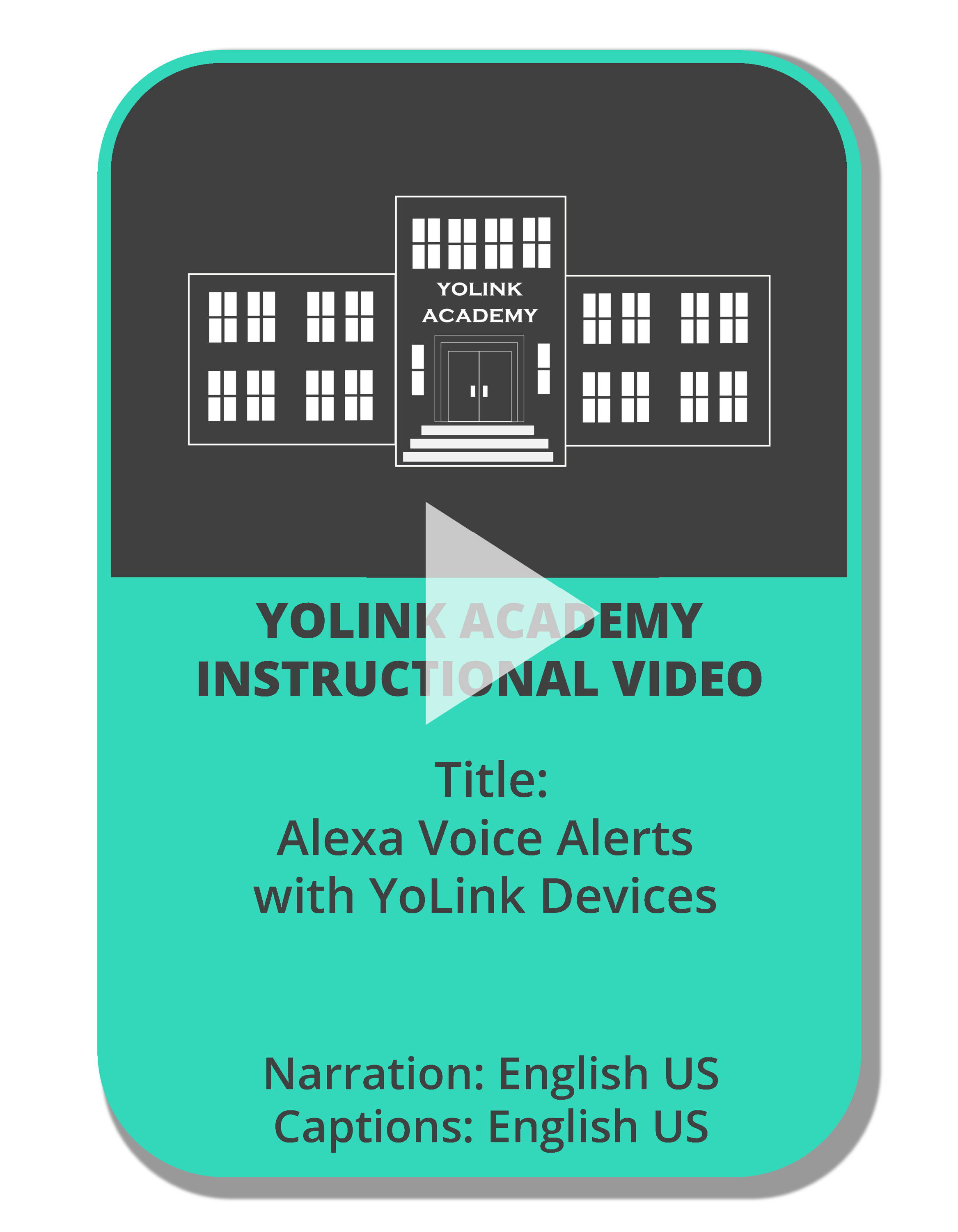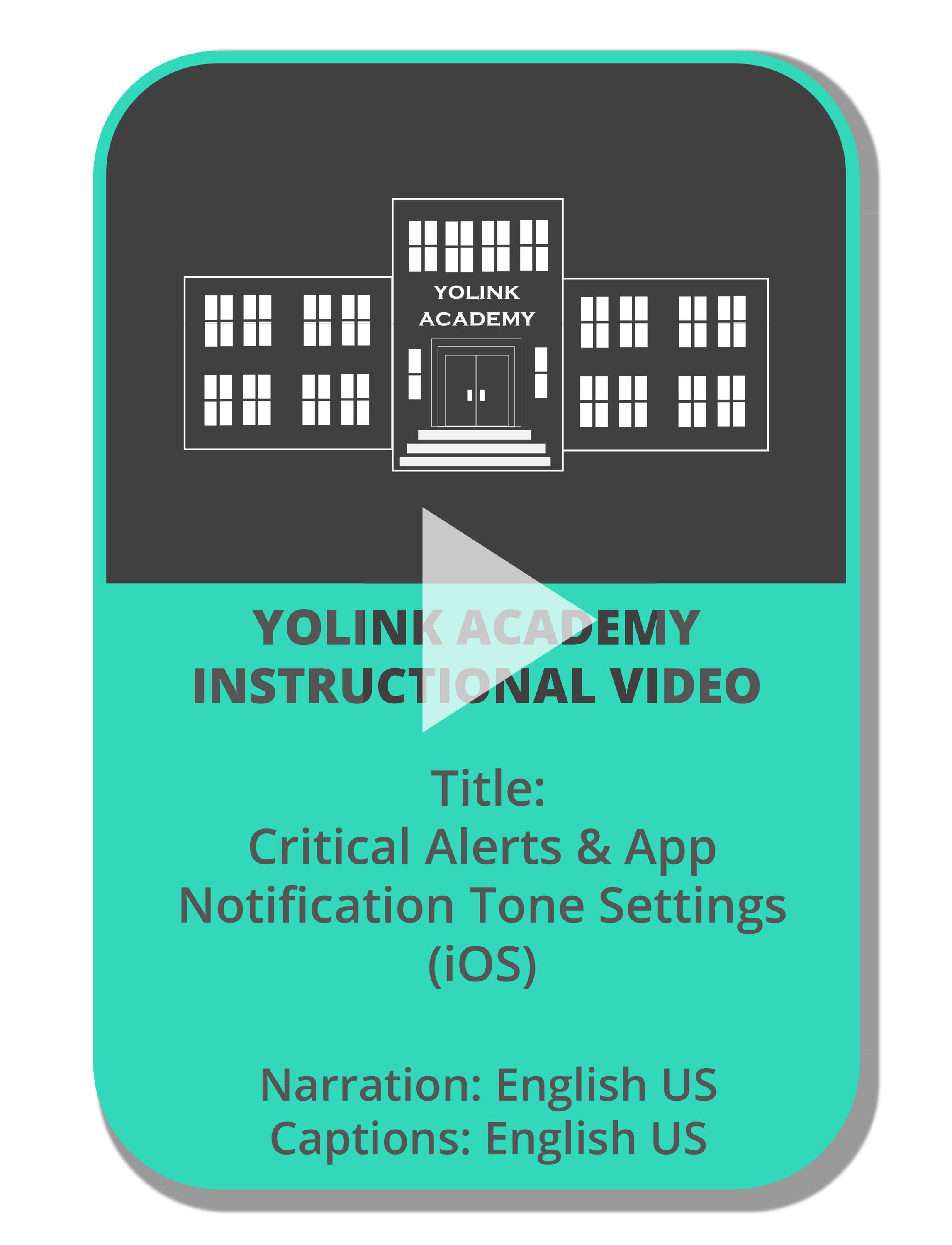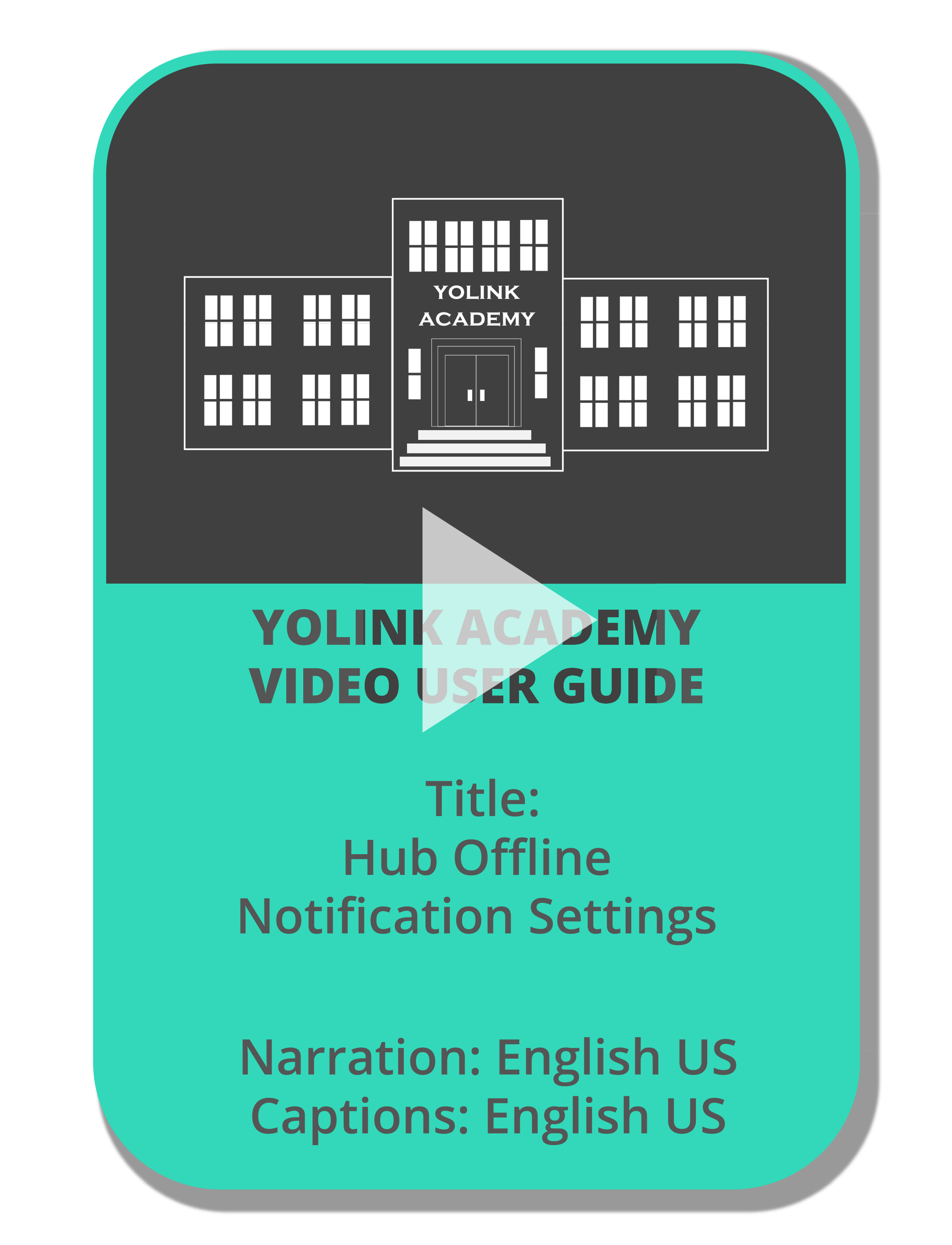This store requires javascript to be enabled for some features to work correctly.
YoLink Hub 3
Product Support
YS1605
Video User Guides & Tutorials, Instructional & Demonstration Videos to Watch & Learn
Documentation
Frequently Asked Questions (FAQ)
Why is a YoLink Hub necessary?
YoLink smart devices utilize a unique wireless technology based on LoRa, which provides an exceptionally long range (1000 feet compared to 100 for WiFi, outdoors, line-of-sight) and superior obstruction penetration, including concrete and metal. However, they do not use your WiFi. To wirelessly connect to the internet, the cloud, and integrate with the YoLink system and third-party services, YoLink devices require a YoLink Hub. One YoLink Hub can support over 200 YoLink devices in real-world tests.
What is the monthly cost for the YoLink Hub 3 (YS1605) SIM card subscription?
The monthly fee is $6.99.
Where is the service available for the Hub 3?
This service is available in US and Canada.
If the Hub 3 (YS1605) loses power, does it switch to battery mode automatically? Does it provide a notification for power loss?
Yes, the Hub 3 will sustain itself for 3-5 hours on battery power alone and if the hub turns offline due to battery running out, it can send a notification that it's offline within 5 minutes.
When it comes to the Hub 3 (YS1605), may I use any SIM card?
We advise customers to use our SIM cards as it can impact customer service support.
Concerning Hub 3 (YS1605), is it possible to subscribe for just one month?
Please be aware that terminating your subscription will result in the immediate cessation of all subscription-related privileges. If you intend to use it for only one month, please specify the end date during the subscription process or opt to cancel the auto-renewal.
I have paid the monthly subscription fee for the SIM card. Why is the Hub not connected to the Internet yet?
There's typically a delay between activating the SIM and the operator officially accepting the SIM card into their network. Please wait a couple of minutes.
What is the maximum number of devices one hub can connect to?
There is no specific limit on the number of devices you can add to one hub. In tests, a single hub was capable of supporting 200 devices without issues. It is recommended customers consider adding another hub if they have between 100 and 200 devices.
Does the Hub 3 (YS1605) still need an internet connection if it supports local API?
Networking is necessary initially when customers add devices. However, no internet connection is needed for subsequent use of the device.
If I purchase a SpeakerHub, will my regular hub become redundant?
If you already have a regular hub and then add a speaker hub, your regular hub will not become redundant. Having two hubs makes your system more reliable; when hub A is offline, devices will automatically connect to hub B. If you don't have a regular hub, a single speaker hub should be sufficient.
Is it normal for the cellular service on Hub 3(YS1605) to show offline without a tower/provider while still being connected via wire or WiFi?
Yes, if the Hub is connected via WiFi or Ethernet, it will display as online. However, the cellular (4G or LED) network will show as unavailable, and the far-right cellular signal LED will be off.
Is there a hub that supports operating on battery power without the need for WiFi or Ethernet connections?
Yes, the YoLink Hub 3 (YS1605) meets these requirements. The Hub 3 comes equipped with a built in SIM card for network connectivity. Its rechargeable lithium battery allows the Hub 3 to stay online for 2 to 3 hours when solely powered by battery.
I did not get a notification of my hub going offline during a power outage. Why not?
There are several settings related to if and how you are notified when you hub is turned off or goes offline. After making the settings changes, you should receive a notification within 30 minutes of your hub going offline. Watch the Hub Offline Notifications video below or here for instructions on the process.
The hub is disconnecting or going offline and then reconnecting to the network. How do I resolve this?
There could be several reasons for the hub going offline frequently. To troubleshoot the issue, try the following steps:
1. If you're using an Ethernet connection, switch to a Wi-Fi connection (or vice versa) and test for a couple of days.
2. Ensure your internet connection is stable and doesn't have any issues.
3. Check the hub's power supply and cable to make sure they are functioning correctly.
4. Restart your router and see if the problem persists.
If the issue still occurs after trying these steps, please contact YoLink Customer Support for further assistance.
Can I use multiple YoLink hubs within the same network?
Yes, you can set up multiple hubs within the same network, and it is recommended doing so. Having two or more hubs increases system reliability. If hub A is offline, devices will automatically connect to hub B. Additionally, placing hubs in various locations throughout your home will expand their communication range.
What is the communication range between the hub and the devices?
The maximum communication range between the hub and devices is up to 1/4 mile (open-air). However, the range may decrease due to interference from metals and other obstructions.
Can a motion detector or door alarm at my mailbox, located 0.2 miles away, communicate with a hub in my home?
YoLink sensors have been tested and found to work effectively at outdoor distances of up to 0.25 miles. While 0.2 miles is near the limit of this range, the connection should work well if there are no obstructions between your mailbox and the hub in your home.
My garage is about 400 feet away, behind my apartment building and on the top floor. Will the hub's signal reach that far?
It is difficult to say for certain without knowing the specifics of your building's construction. The signal should work if your building has a wood structure. However, if your building has a metal structure or brick walls, the signal may be at the edge of its range. You can try adjusting the hub's location in your home to find the best possible reception. If the signal doesn't reach, you can return the product for a full refund.
How can I extend the range of my YoLink Hub within my facility?
To extend the range of your YoLink Hub, install multiple hubs at different locations throughout your facility. This will expand the communication range and improve overall coverage.
Can YoLink work across multiple homes?
Yes, YoLink can operate in multiple homes at different locations. However, you will need a YoLink Hub for each location to ensure proper connectivity.
Does the YoLink Hub require a 2.4GHz WiFi connection?
If you are using a WiFi connection, yes, the YoLink Hub requires a 2.4GHz WiFi connection.
Will YoLink work with 5G internet? My home has 5G WiFi; is that compatible?
YoLink supports 5G cellular networks but does not support 5GHz band WiFi. "5G WiFi," technically referred to as 5GHz, is a frequency band, whereas 5G cellular refers to the fifth generation of mobile networks. Although they share a similar name and technology, they are not the same thing.
If I connect my YoLink Hub using a wired internet connection, will it still require a 2.4GHz WiFi connection?
No, if you connect your YoLink Hub using an Ethernet cable, you do not need a 2.4GHz WiFi connection for internet access.
What causes intermittent offline status in the Yolink Hub (1603)? How do I connect to the WiFi?
Intermittent offline status may occur due to the dynamic IP configuration of the hub. The IP address changes periodically, leading to occasional disconnections and reconnections, typically happening within a 5-minute interval.
For Yolink Hub (1603), Speaker Hub (1604), or Yolink Hub 3 (1605), if you cannot connect to the WiFi。
The Yolink system currently supports only 2.4G connections. If the connection fails, please access your router settings to disable the 5G option, and enable it again once the network connection is successful.
For iOS users, ensure that the 'Location' permission is enabled in your phone settings.
For Android users, ensure that both the 'Location' and 'Phone' permissions are enabled in your phone settings.
Ensure that 'Allowed Unknown Mac Address Connect' is enabled in your router settings.
Please deactivate any VPN and cellular data connections. Ensure that your phone is connected to the WiFi network to which you want the hub to connect.
Can YoLink Hub work with free public WiFi?
YoLink supports 5G cellular networks but does not support 5GHz band WiFi. "5G WiFi," technically referred to as 5GHz, is a frequency band, whereas 5G cellular refers to the fifth generation of mobile networks. Although they share a similar name and technology, they are not the same thing.
Can I plug the YoLink Hub into a 220V outlet?
Yes, the YoLink Hub can work with a 220V power supply. It requires an output of 4.3-6V and an input of 100V-240V. The provided power adapter has an input range of 100V-240V and an output of 5V-1A.
Does the YoLink Hub support PoE (Power over Ethernet)?
The current version of the YoLink Hub does not have built-in PoE functionality. However, you can use a PoE splitter with a MicroUSB connector as an alternative solution.
I just bought a YoLink Hub and need to connect it to my network, but I'm out of Ethernet ports. What kind of splitter or adapter should I use? Will a simple cable splitter work, or do I need a network switch?
You can use any Ethernet splitter, network switch, or connect the YoLink Hub using a 2.4GHz Wi-Fi connection.
How much power does the YoLink Hub consume?
The YoLink Hub has low power consumption, with an average consumption of about 0.012 KWH/day at a 5V DC power supply (peak current can reach up to 350mA).
Will the YoLink Hub work with a 2Mb/s internet connection?
The YoLink Hub requires a stable internet connection but does not need a high-speed connection. The YoLink smart home system uses very little data from the internet, so a 2Mb/s connection will work.
What is the MAC address format for the regular YoLink Hub?
The MAC address for the Wireless LAN Driver is D88B4C + the last 6 digits of the EUI number. The MAC address for the Ethernet Driver is D88B4CFF/D88B4CFE + the last four digits of the hub's EUI number. You can find the EUI number on the device details screen.
My network has firewall restrictions. What IP addresses and ports do I need to allow for YoLink?
To ensure YoLink functions properly with your network, please allow the following IP addresses and ports in your firewall settings:
us.yosmart.com 443
api.yosmart.com 443
mq-yl-appt.yosmart.com 8001-8002
For ports 8001-8002, only TCP traffic is allowed.
If I replace my YoLink Hub, do I need to rebuild my system and rebind all my devices?
No, all you need to do is connect the new hub to the internet. All settings are saved in the cloud, and the hub only transfers data without storing any information.
If there is an internet outage at my location, will the programming that I set up for my YoLink home security system still work?
If there is an internet outage, the app functions will not work as the settings are saved in the cloud. However, you can set up a hub offline notification to stay informed about the hub's status.
Is there a retry limit in the firmware and network settings for a loss of network connection?
The YoLink Hub does not have a retry limit for reconnecting to the internet. If the hub is offline, its software will reboot the system every 2 minutes until the connection is re-established.
Can the YoLink Hub can connect to two different networks?
Yes, the YoLink Hub can connect to two different networks, one through a hardwired Ethernet connection and the other via Wi-Fi. Both connections can be on different networks.
Is there a way to remotely reboot the YoLink Hub?
To remotely reboot the hub, you can use a YoLink smart plug. Set up automation in the app to turn off the plug and then add a delayed device action to turn it back on.
Does the YoLink Hub work with Google Home?
Yes, the YoLink Hub can be integrated with Google Home. Please note that in the Google Home App, you will only see YoLink devices, not the YoLink Hub itself.
How often does each YoLink device communicates with the Hub to report its status?
YoLink devices are classified into three types: Class A, Class C, and Class D. Most battery-powered devices are Class A, such as door and leak sensors. They send a signal to the Hub when an event occurs and transmit a status update to the cloud every 4 hours. Class C devices, such as energy plugs, are externally powered and always in receive mode. They send status updates to the cloud every 30 minutes. Class D devices, like valve controllers, can be powered by a battery and external power simultaneously. They are always in receive mode and send status updates to the cloud every 4 hours.
How can I set up offline notifications for my YoLink Hub?
You can set up offline notifications for your YoLink Hub by following these steps:
1. Open the YoLink app on your mobile device.
2. Tap on the three horizontal bars in the upper left corner to access the menu.
3. Select "Settings" from the menu.
4. Choose "Alarm Strategies" from the settings options.
5. Tap on the plus icon in the lower right corner to create a new strategy and name it "hub".
6. In the "Related Devices" area, choose your hub(s).
7. Enable the strategy and set the app/email/SMS notification to admin/all, if desired.
To test the setup, unplug the hub, wait for 1 minute for it to show offline in the app, and then wait for 5 minutes to receive notifications.
Why doesn't the Ethernet connection work for my YoLink Hub?
To troubleshoot the Ethernet connection issue, please follow these steps:
1. Check the LED behavior on the hub. If the LED blinks green, blue, and red alternately, the hub is in ATE mode. Repower the hub without pressing and holding the SET button during the process.
2. If the green LED is dimly blinking, try using another USB adapter and USB cable. Do not plug the USB cable into a USB extension cable, as it may reduce the power supply, causing the hub to malfunction.
3. If the LED blinks green only, check the Ethernet jack's LED lights. The yellow LED should blink, and the green LED should remain on.
If the Ethernet LEDs do not work:
1. Try using a different Ethernet cable (RJ45).
2. If the Ethernet LEDs work properly, try another router port.
3. If the issue persists, restart your router.
4. If the issue still persists, whitelist the MAC address of the hub on your router's configuration page.
5. If none of the above steps resolve the problem, please contact YoLink Customer Support.
What Ethernet ports do YoLink hubs utilize?
RJ45 Ethernet Cable.
Why doesn't the Wi-Fi connection work for my YoLink Hub?
To troubleshoot the Wi-Fi connection issue, please follow these steps:
1. Check the LED behavior on the hub. If the LED blinks green, blue, and red alternately, the hub is in ATE mode. Repower the hub without pressing and holding the SET button during the process.
2. If the green LED is dimly blinking, try using another USB adapter and USB cable. Do not plug the USB cable into a USB extension cable, as it may reduce the power supply, causing the hub to malfunction.
3. If the LED blinks green only, follow these instructions based on your hub's firmware version (you can view the firmware version in the Device Details screen):
For firmware 032X: Temporarily connect the hub via Ethernet, then go to the YoLink app > tap to select your hub > tap the Wi-Fi icon in the upper right corner, input your SSID and password, then unplug the Ethernet cable. If you're using a 2.4GHz Wi-Fi band, make sure your phone is connected to the 2.4GHz band before entering the password.
For firmware 035X or newer: Use the hotspot configuration method as instructed by the app. If you encounter a "Connect to device timeout" error, tap Close, pull down the notification panel on your phone, and select the notification about no internet access. Tap "Yes" to stay connected to the hotspot and continue. Alternatively, you can temporarily connect the hub via Ethernet and input the SSID and password on the Wi-Fi configuration page in the app.
If you're using a mesh network, search for a solution to temporarily disable the 5GHz band on your router forum or contact YoLink with your router brand and model for assistance. Temporarily disabling 5GHz will not disconnect your other devices.
Please ensure that you follow these troubleshooting steps and instructions for the proper connection of your YoLink Hub to Wi-Fi.
My hub is connected via cat cable but the hub is connected to WiFi. How do I switch the hub to use cat 5 cable connection?
To switch to an Ethernet cable connection, simply plug the Ethernet cable directly into the YoLink hub. If you encounter any issues, please verify the Ethernet cable connection or try using a different Ethernet cable to connect the hub to your network router. Observe the Ethernet jack on the hub; it features two indicator lights. The yellow LED should blink to indicate activity, while the green LED should remain steadily lit to show a stable connection.
I have reset the hub numerous times, but it still connects to an old wireless SSID. What should I do?
Resetting the hub doesn't clear the SSID, but connecting to a new Wi-Fi network will overwrite it. Please connect the hub to the desired Wi-Fi network, and it will replace the old SSID.
My hub is connected to both Wi-Fi and Ethernet, but only the Wi-Fi connection seems to be working. What should I do?
To ensure network stability, connect the hub using an Ethernet cable. If the hub continues to go offline frequently, please contact YoLink support for assistance.
Can I combine two locations with two hubs in the same app under "home"? Would that work?
Yes, you can have multiple hubs at different locations within the same "home" in the YoLink app. There is no device limit, so you can manage both hubs and their associated devices seamlessly through the app.
Is the Hub required during pairing a siren and water leak sensor for YoLink Control?
No, the Hub is not required when you are pairing the siren to the water leak sensor. If you only want the siren to be controlled by the water leak sensor and do not require smartphone notifications, you do not need the Hub. This is known as the YoLink Control protocol. However, if you want to have remote control and receive notifications on your smartphone, then the Hub is necessary.
Title
Title