This store requires javascript to be enabled for some features to work correctly.
How to Integrate Alexa with YoLink Garage Door Controller
If you have one of our garage door controllers and you'd like to control it with Alexa voice commands, you may have found Alexa to be less than cooperative. We use Alexa in our own home and enjoy the convenience, but sometimes Alexa is too smart for her own good -- in an effort to protect your safety, it will insist on a PIN number if it thinks you want to directly control the garage door operator.
Instead, you may have Alexa trigger a YoLink scene to activate the garage door controller in a scene.
1. Enable Control of Security Devices on YoLink App
2. Tap Menu
3. Tap Settings
4. Tap Account
5. Tap Advanced Settings
6. Enable the ‘Control of Security Devices’ if it is not toggled on.
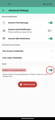
2. Create a new Scene in the YoLink app
In this scene, you'll have the actual command to control the door. But there is one more trick. The scene name must not be misinterpreted by Alexa as a command to open the garage door.
And it is best if Alexa can't even see the YoLink garage door sensor or identify it as the garage door, when you might say something like "open the garage door". (You will probably want to rename your garage door controller, but you can try that only if the scene name does not work.)
To create a YoLink scene:
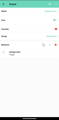
3. Create a routine with Alexa and the YoLink Garage Controller.
To create an Alexa voice-command routine:
For the voice command use a phrase like "Alexa, activate left door" or mine is "Alexa, large door open please" (avoid words like "open [something]" and saying "garage" at all). If you happen to have door locks or door sensors on a garage man door, Alexa might get confused. It's a bit of trial and error. But when you get it right, your voice command triggers the Alexa routine, and that will activate the "left door" scene in the YoLink app, and the door opens (or closes). Voila!
Speaking of "open" and "close", to the garage door operator, there is no difference. If you do want a command phrase like "open the door" and "close the door" you can do this, but your (two) Alexa routines will both trigger the same YoLink scene.
Bonus Tips
You can include this action with others, to create a scene specifically for leaving or arriving at home. For example turn on/off lights, unlock/lock smart locks, etcetera. These actions can be within the Alexa routine (and might control non-YoLink devices) and/or they can be in the YoLink scene (controlling YoLink devices).
For peace of mind and security, I recommend installing our Garage Door Sensor on each garage door. This, of course, can be used as an intrusion detection device, but it can also be used to alert you to when it is opened, as well as to if it has been left open too long.
For maximum peace of mind and security, I also recommend using our Plug Mini with your garage door operator. You can now completely disable your garage door when you are on vacation, or at night, on a schedule. Controlling the plug can be included in the scene or routine that opens or closes the door. This eliminates concerns that a burglar might use your outside keypad, or get a transmitter from your car, and gain access to your home through the garage door. And, for those looking for more security, like I do, you can place a smart lock on the door between your garage and the interior of your home. This lock can also be on a schedule, and/or included in an overall scene or routine.
