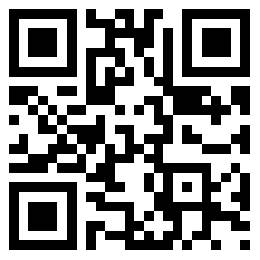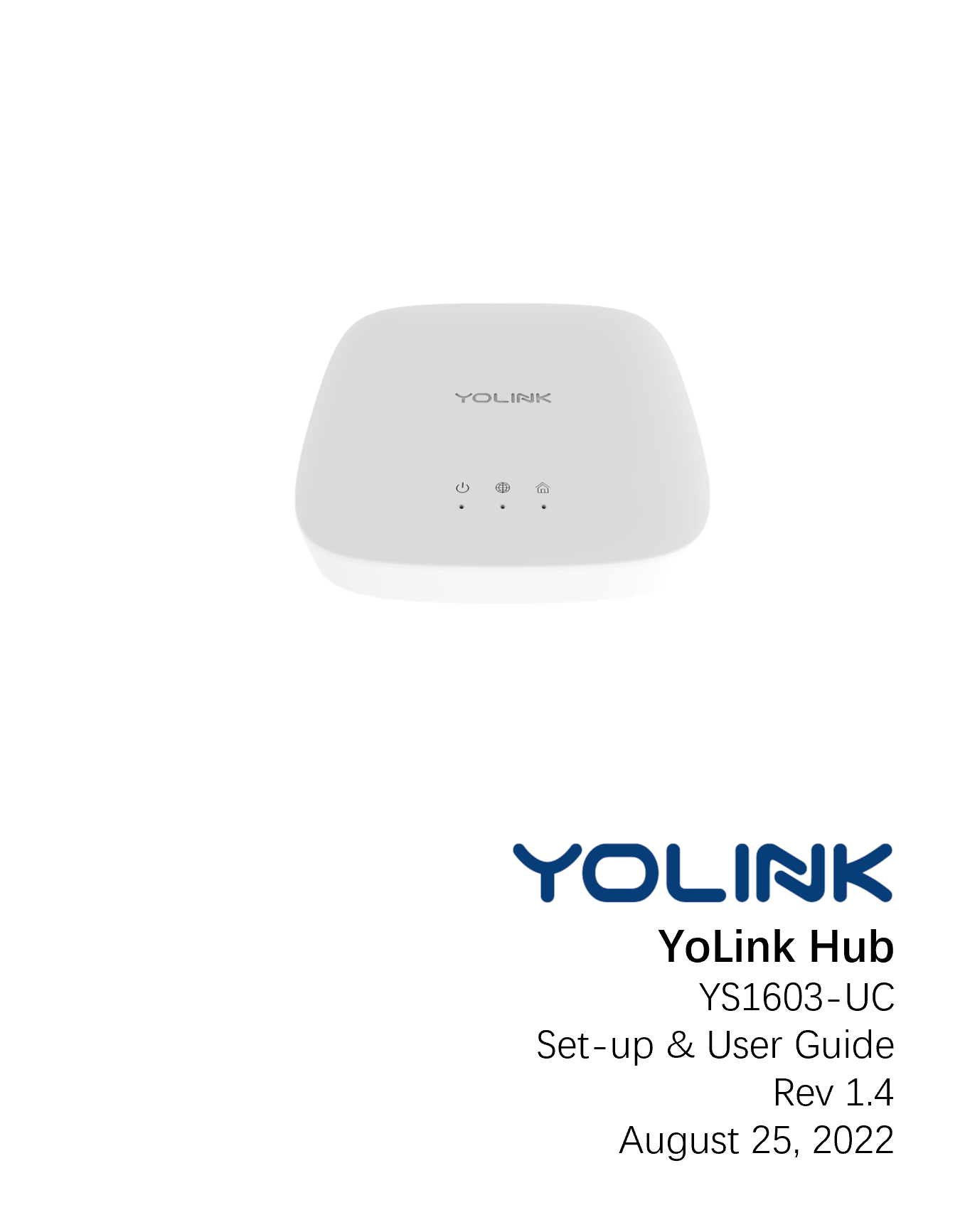

User Guide Cover
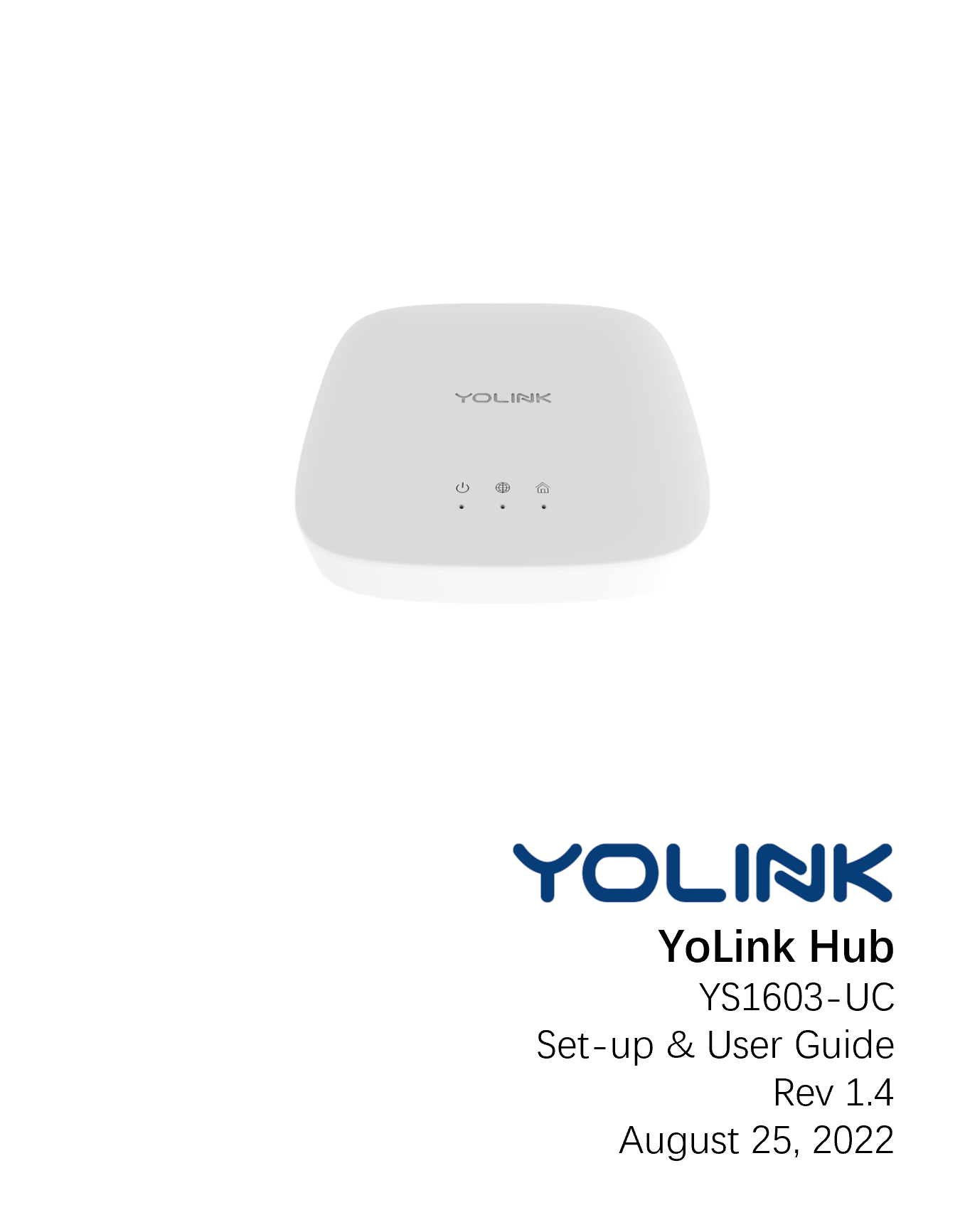
Thank You!
Thank you for purchasing YoLink products!
Whether you are adding additional hubs to expand your system's range or if this is your first YoLink system, we appreciate you trusting YoLink for your smart home & automation needs. Your 100% satisfaction is our goal. If you experience any problems with your installation, with our products or if you have any questions that this manual does not answer, please contact us right away. See the Contact Us section for more info.
Thank you!
Eric Vanzo
Customer Experience Manager
Introduction
The YoLink Hub is the central controller of your YoLink system and the gateway to the Internet for your YoLink devices. As opposed to many smart home systems, the individual devices (sensors, switches, outlets, etc.) are not on your network or Wi-FI and are not directly connected to the internet. Instead, your devices communicate with the Hub, which connects to the internet, the cloud server and the app.
The Hub connects to the internet via a wired and/or WiFi connection to your network. As the wired method is "plug & play" we recommend using this method, because it is the easiest to set-up and it does not require making changes to settings for your phone or network equipment (now, or in the future -- changing your WiFi password later would require changing the password for the Hub). The Hub may otherwise be connected to the internet via a 2.4GHz (only*) band WiFi provided by your network. See the Support section of this manual for more information. *5GHz band is not supported at this time.
Your system may have more than one Hub, due to the number of devices (one Hub can support at least 200 devices), and/or the physical size of your home or building(s) and/or property. YoLink's unique Semtech® LoRa®-based long-range/low-power system offers industry-leading range - up to 1/4 mile reach in open air!
What's in the Box?
YoLink Hub
Get to Know Your Hub: Physical Parts
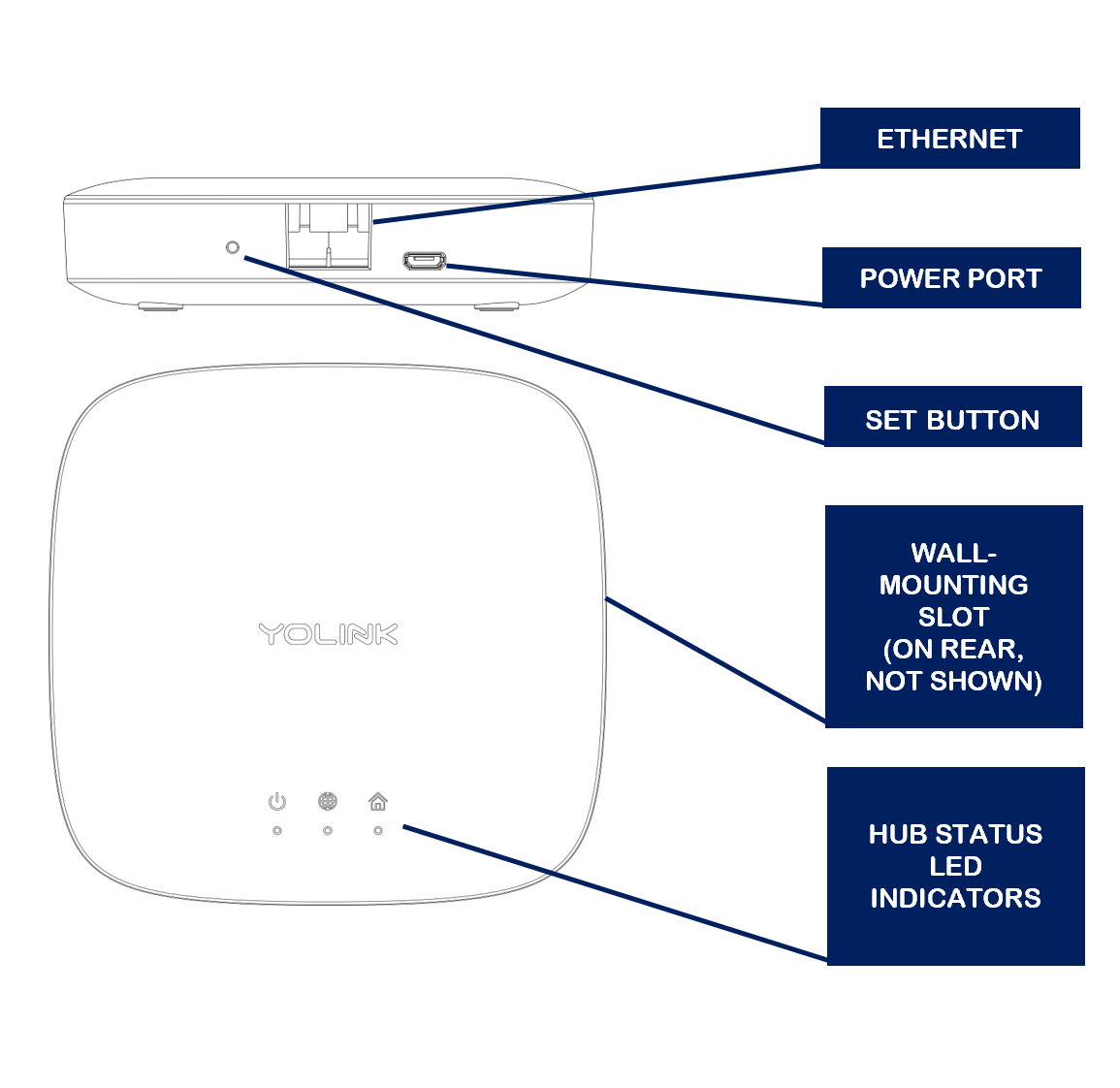
Get to Know Your Hub: LED Lights
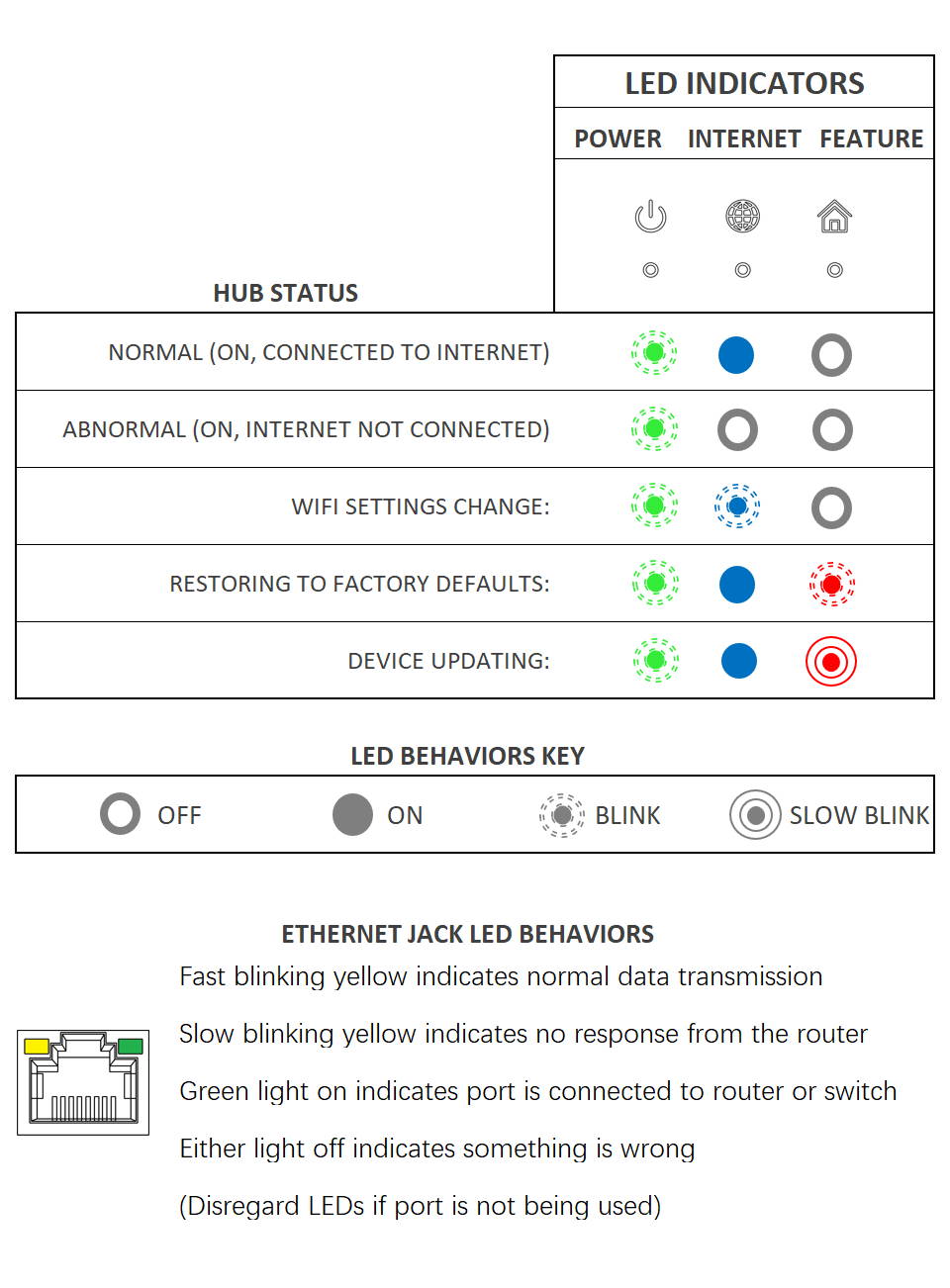
Install the App
If you are new to YoLink, please install the app on your phone or tablet, if you have not already. Otherwise, please proceed to part Open the App.
Scan or tap the appropriate QR code below or find the “YoLink app” on the appropriate app store.
Apple App Store
Google Play
Open the app and tap Sign up for an account. You will be required to provide a username and a password. Follow the instructions, to set up a new account. Allow notifications, when prompted.
If you encounter an error message attempting to create an account, disconnect your phone from WiFi, and try again, connected only to the cellular network
Retain your username and password in a secure location!
Add Your Hub to the App
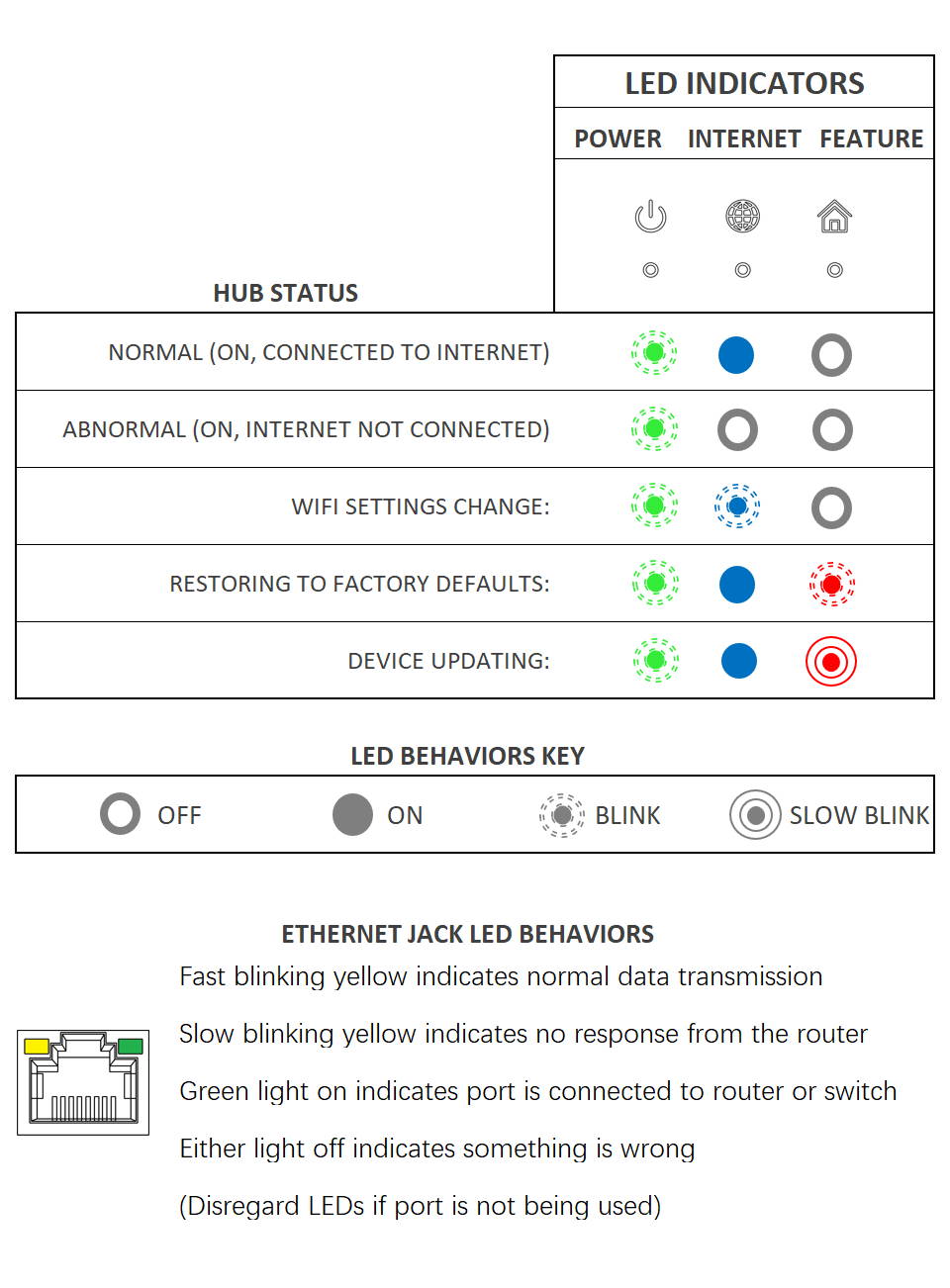
Approve access to your phone’s camera, if requested. A viewfinder will be shown on the app.
Hold the phone over the QR code (on the underside of the hub) so that the code appears in the viewfinder, as shown below If successful, the Add Device screen will be displayed